Virtualbox is the best alternative to try out the new Microsoft Windows 7 in the safe way.
These are the steps to install Windows 7 in virtualbox.(Windows 7 as guest)
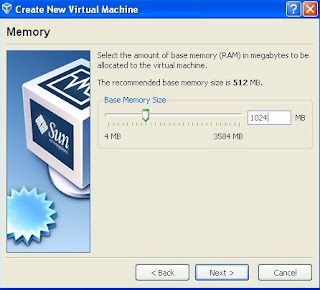 configure the amount of RAM needed by the guest operating system(Windows 7 required minimum of 1G of RAM,but 512MB still can run).Windows 7 required minimum of 16GB hard disk to run.
configure the amount of RAM needed by the guest operating system(Windows 7 required minimum of 1G of RAM,but 512MB still can run).Windows 7 required minimum of 16GB hard disk to run.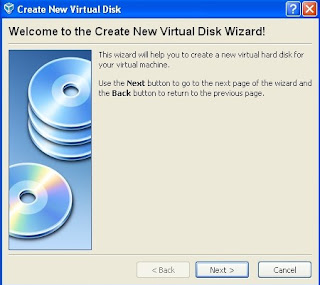 click next
click next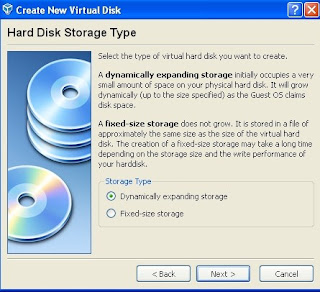 choose the hard disk storage type(choose dynamically expending storage)
choose the hard disk storage type(choose dynamically expending storage)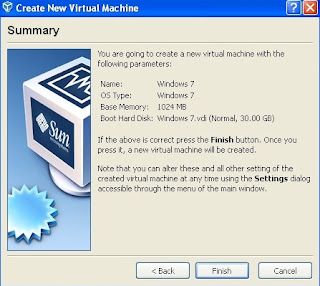 click finish
click finish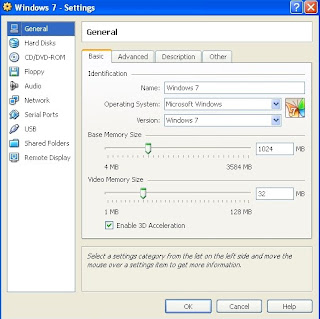 a virtual machine is created in virtualbox.Now click on setting on the virtualbox user interface a windows like this will pop up.This window shows the information of your virtual machine.Tick "enable 3D acceleration",Then click OK.
a virtual machine is created in virtualbox.Now click on setting on the virtualbox user interface a windows like this will pop up.This window shows the information of your virtual machine.Tick "enable 3D acceleration",Then click OK.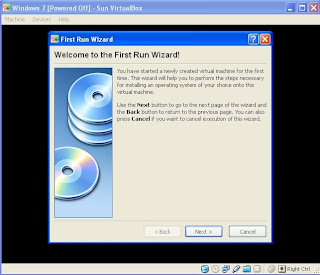 Start the virtual machine and click next.
Start the virtual machine and click next.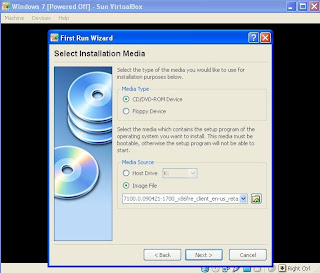 browse the Windows 7 ISO file the you have downloaded or loaded by DVD.Click next.
browse the Windows 7 ISO file the you have downloaded or loaded by DVD.Click next.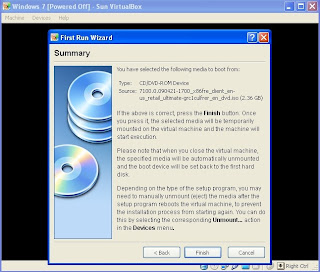 click next.
click next.Windows 7 will start to install on your virtual machine.Please choose "custom" when install Windows 7.After finished install Windows 7...
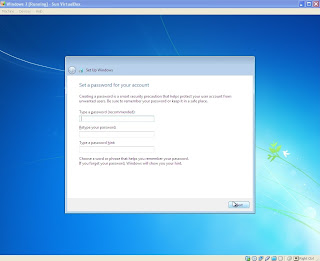 type your name...
type your name...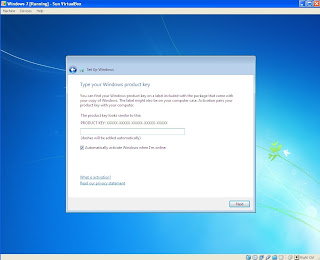 product key...get it from here if you dun have one
product key...get it from here if you dun have one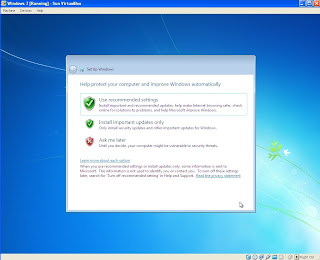 click use recommended settings
click use recommended settings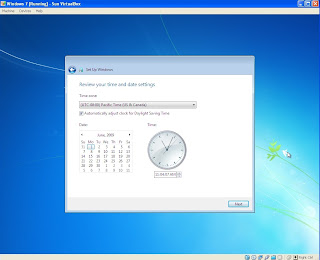 set the date and time
set the date and time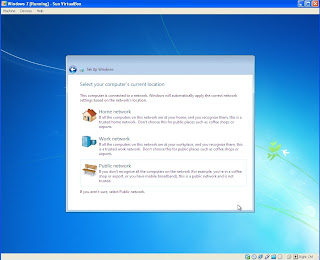 configure your network setting
configure your network settingYou are required to activate your Windows 7 within 30 days ater you have installed it.Windows 7 RC will expire on June 1 2012 and start from March 1 2010,Windows 7 will shut down every 2 hours.To download Windows Live Essentials click here.
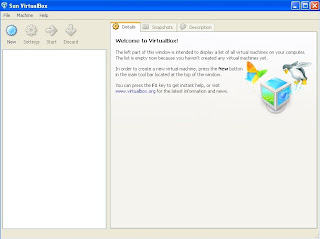
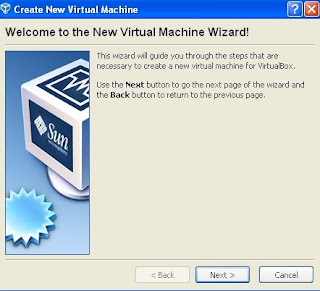
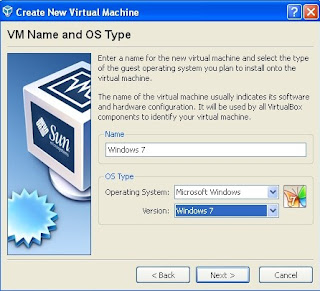
No comments:
Post a Comment